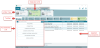Applying and Removing Accessories
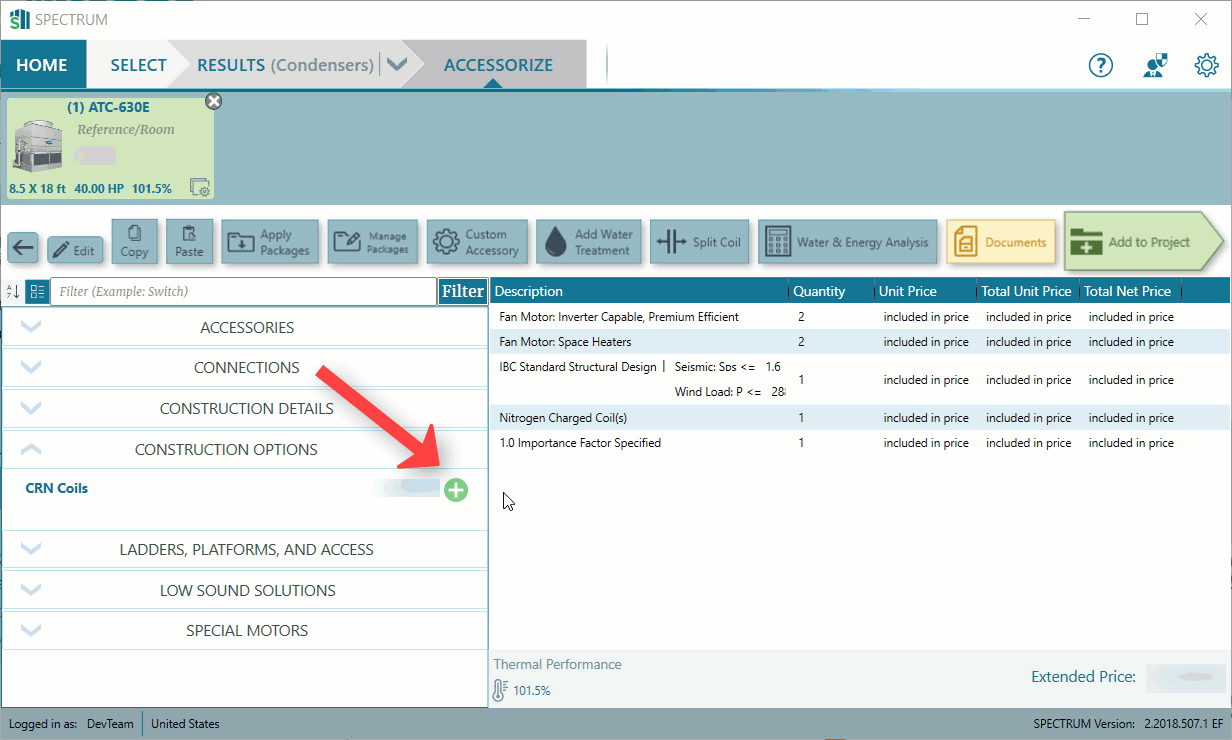
Click the image below for a brief overview of the user interface.
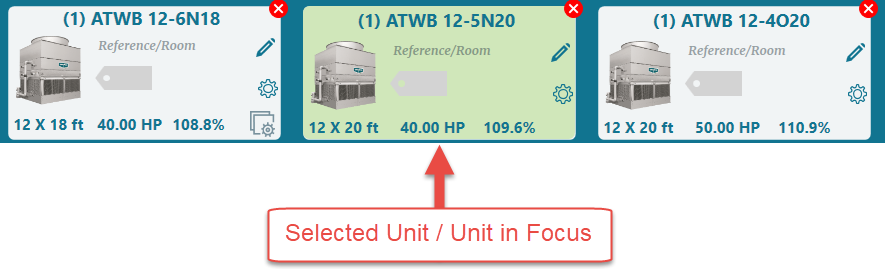
To apply or remove accessories for any unit, the unit must first be in focus. Select the desired unit from the unit tray.
Applying Accessories
To add an accessory to the selected unit:
- From the accessories list, click the plus symbol
 next to the desired accessory. You can also expand the accessory and click Add Accessory.
next to the desired accessory. You can also expand the accessory and click Add Accessory. - The accessory now appears on the unit information pane; thermal and sound performance will update to reflect any impact the selected accessory may have.
Accessory Questions
Some accessories require additional information prior to being added.
In these instances, the accessory will expand to display the required inputs.
Provide the necessary information, then click Add Accessory.
Removing Accessories
To remove accessories from the selected unit:
- Either from the unit information pane or the accessories list, click the minus symbol
 next to the accessory.
next to the accessory. - The accessory is now removed from the unit information pane; thermal and sound performance will update to reflect any impact removing the accessory may have.