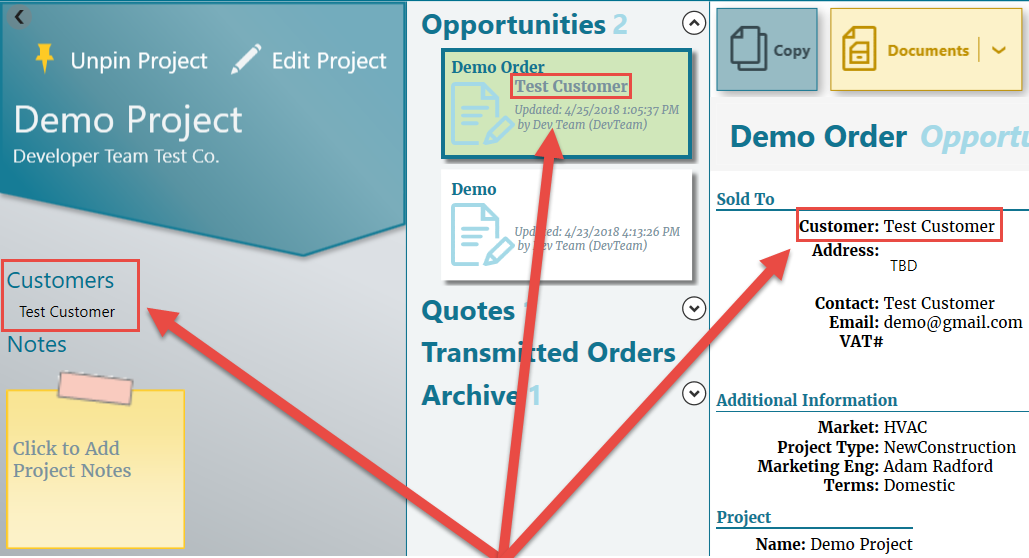Selecting or Creating a Customer
Customers are added directly to opportunities and quotes within a project, and not to the project itself, meaning multiple customers can be part of a single project.
This provides more flexibility in working on jobs or providing multiple quotes.
When an opportunity or quote is selected, the right side of the screen displays all related information.
Click the image below for a brief overview of the user interface.
Selecting a Customer
To select an existing customer:
- With an opportunity or quote selected, click the top Edit
 button.
button.
The Edit screen opens.
Click the image below for a brief overview of the user interface.
- Next to the Customer field, click Find Customer
 .
. - Enter the desired customer name in the text field, and click Search.
- Find the desired customer, and click Apply
 .
.
The Customer dialog opens.
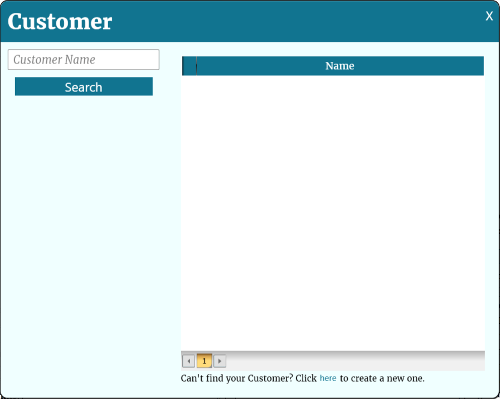
A list of customers is returned.
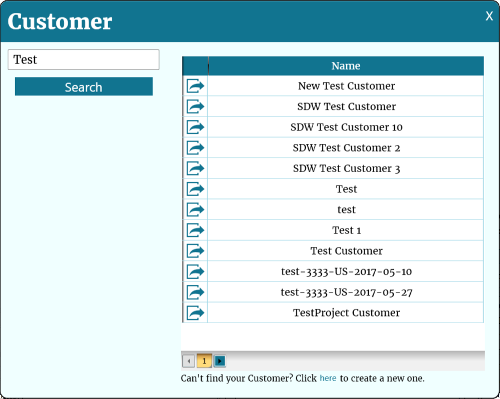
The customer now appears in the opportunity/quote information, and all relevant documents. They are also listed as one of the customers associated with the overall project.
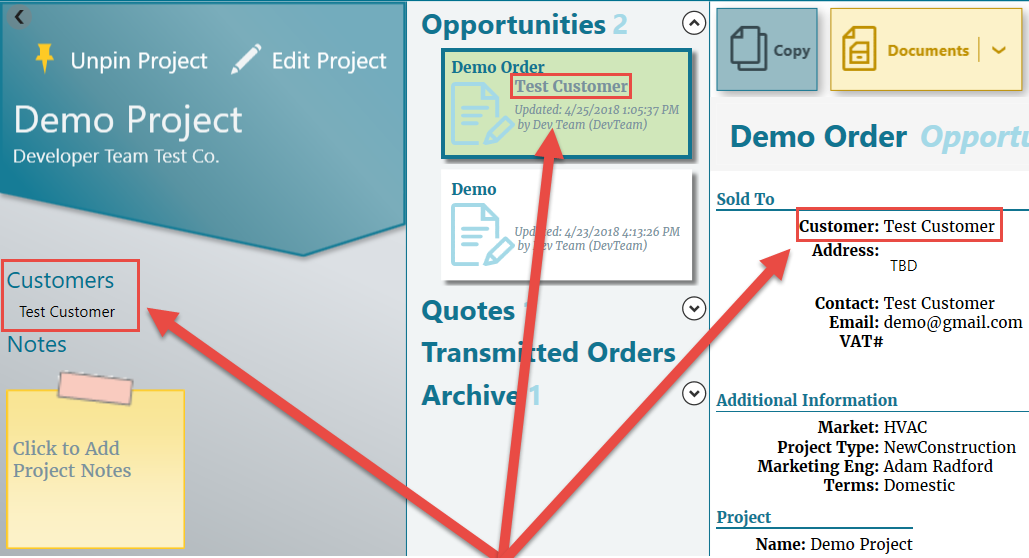
Creating a Customer
- With an opportunity or quote selected, click the top Edit
 button.
button.
The Edit screen opens.
Click the image below for a brief overview of the user interface.
- Next to the Customer field, click Find Customer
 .
. - Click the link at the bottom of the dialog.
- Enter the information, and click Apply
 .
.
The Customer dialog opens.
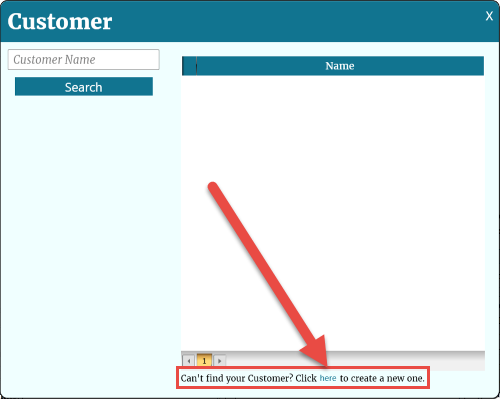
The Create Customer dialog opens.
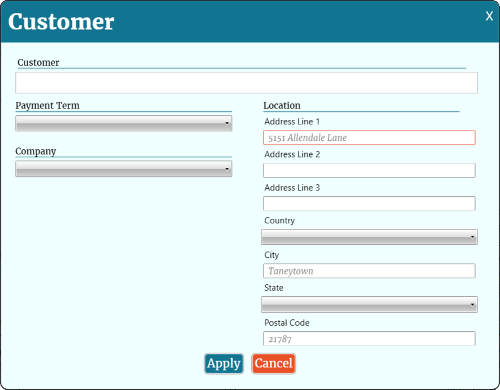
The customer now appears in the opportunity/quote information, and all relevant documents. They are also listed as one of the customers associated with the overall project.