The Project Screen
From the Project screen, users are able to draft, submit, and finalize both quotes and orders for projects.
Click the image below for a brief overview of the user interface.
Project Pane
The left pane presents basic high level project information, including any customers associated with opportunities/quotes, important notes, and project location.
You can also pin projects to the homepage. See Pinning Projects for more information.
Click the image below for a brief overview of the user interface.
Editing Project Information
From the project pane, you can change the project name, rep company, and project location.
You can edit this information at any time by clicking Edit Project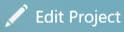 .
.
Updating the project location updates the map at the bottom of the project pane.
Adding Project Notes

Click on the sticky note to add project notes.
Open Project Indicator
Once a project is open in Spectrum, it will appear in the navigation bar.

Opportunity/Quote List
This list presents all opportunities, quotes, and completed orders related to the project.
For more information on the difference between opportunities and quotes, see Opportunities Vs. Quotes.
The currently selected card is highlighted in green, as seen below.
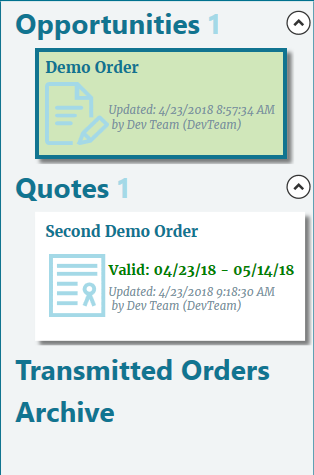
Archive contains all canceled opportunities and quotes.
Opportunity/Quote Information
When an opportunity or quote is selected, the right side of the screen displays all related information.
Click the image below for a brief overview of the user interface.
Clicking Edit in the respective section allows you to edit the information or units associated with the opportunity or quote.
in the respective section allows you to edit the information or units associated with the opportunity or quote.
Opportunity/Quote Toolbar
The toolbar provides the ability to duplicate an entire opportunity or quote, generate a document package, and either promote an opportunity to a quote or submit a quote as a formal order.


