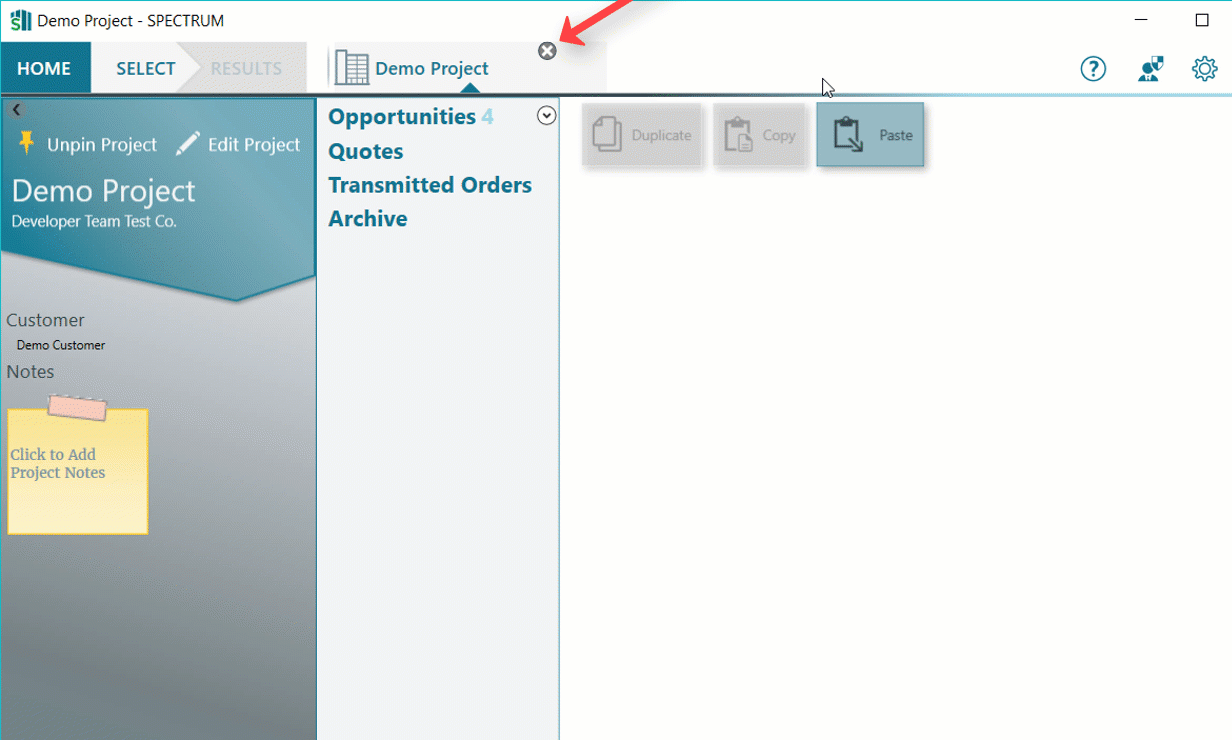Creating Projects
Creating Projects from the Results Screen
After searching for and selecting units, units must be added to a project in order to formally quote them for a job.

- Click Add to Project
 from the Results window toolbar.
from the Results window toolbar. - Enter a project name and opportunity name, along with job reference and number, if available.
-
Enter the required information, and click Create to create and save the project.
This opens the project creation dialog.
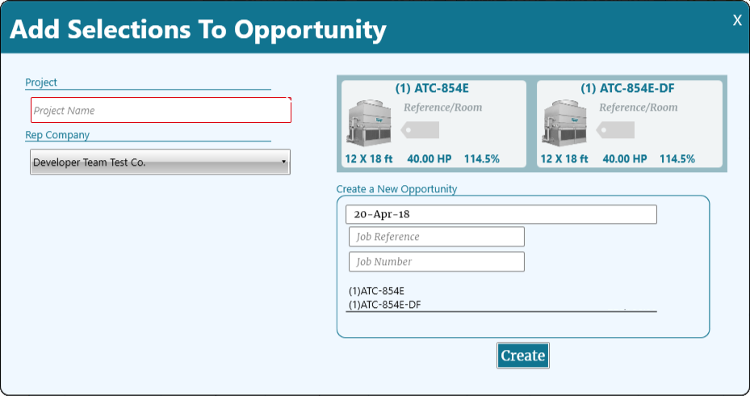
The Project Screen opens with your new project.
If a project is already open, see Adding Units to an Opportunity.
Creating Empty Projects from the Homepage
An empty project can be created by clicking Start A Project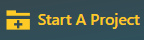 from the homepage, and entering a project name.
from the homepage, and entering a project name.
An empty project cannot be created if a project is currently open; close the open project.
Saving Projects
Projects automatically save upon creation, and after applying any edits or modifications to the project.
When closing a project, Spectrum displays a dialog providing an opportunity to save the project prior to closing.